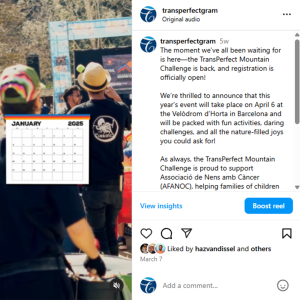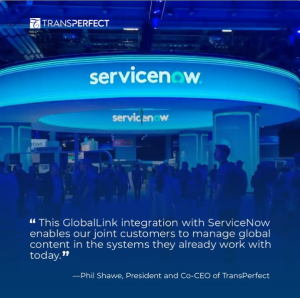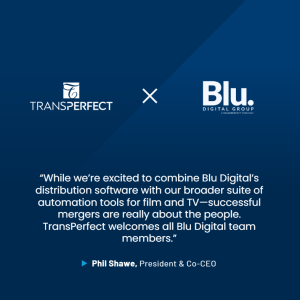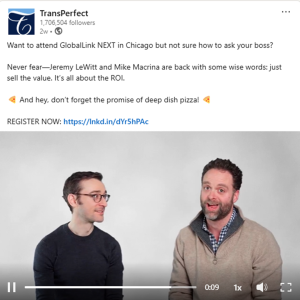THE BASICS
MOST IMPORTANTLY
HOURS
Most projects have a 40 hour cap per week, your PM will let you know if/when overtime is approved
ATTENDANCE
If you are going to be absent or late (i.e. not logged in by 10:00 AM ET) on a given day, you must email attendance@transperfect.com
Please ensure you are entering your time daily directly in WorkDay. If you are unable to access WorkDay after the start of your project please reach out to
THE REST, UNLESS OTHERWISE SPECIFIED
WORK HOURS:
-
Work Window: Your PM will communicate the applicable hours for your project based on timezone.
-
Frontloading: Frontloading is permitted in most but not all cases—please check with the PMs per project. The maximum daily billing is 10 hours (without breaks).
-
California Reviewers: If you reside in or are working from California, you are limited to 8 hours/day unless otherwise instructed.
-
Availability: All projects are staffed with an assumed 40hr work week. Advise attendance@transperfect.com if your schedule does not permit this commitment during any particular week.
-
Overtime: Most projects have a 40 hour/per week cap. PMs will advise you if/when overtime is approved, the amount, and the permitted work window.
-
Work Week: The TransPerfect work week commences on Saturday and ends on Friday.
-
Unless otherwise instructed, working beyond 40 hours or outside of the Monday – Friday work window is strictly prohibited and may result in dismissal.
TIMEKEEPING:
• Enter your time daily directly in WorkDay—all timekeeping and payslip information is handled on this platform.
• WorkDay login information may not be immediately available upon start of the review while the onboarding process is completed. In the interim, keep track of time in the attached spreadsheet.
• If you are unable to access WorkDay 48 hours after your project start, escalate to TSS-HR@transperfect.com.
• You should be logged into your TransPerfect email at all times while working, and responses are expected within 30 minutes (unless you have notified us of a break). Consistent inattention to emails may be cause for dismissal.
• You are required to clock out and may not bill for lunch breaks or other breaks.
• Relativity only counts the time you are actively working in the system. For example, if you are logged in but not coding documents, Relativity logs will not calculate this as time spent working
• Relativity usage time and Workday time entry must closely match. You will be contacted with regard to any material discrepancy, and consistent or uncorrected billing errors may be cause for dismissal
Do not enter time for excused absences into WorkDay, any Paid Sick Leave should not be entered in your timecard directly. Please e-mail TSS-Leave@transperfect.com if you need to take a sick day or time for an appointment during work hours.
DOWNTIME BILLING:
You have access to a downtime code for your project in WorkDay that ends in DT, intended only for time not billable to the client. Do not use the DT code unless the Project Managers give you express permission to do so, and avoid selecting it accidentally within the WorkDay menu. When your use is authorized, you will be paid for time entered with the DT code.
TROUBLESHOOTING OWA/RELATIVITY:
Common Issues:
• Your Relativity account is tied to your IP address. If you change locations or connect to a different WiFi network, your IP address may change as well. Please check your IP address at www.whatsmyip.com and email us the new address.
• Attempting to access Relativity or Outlook with an incorrect or expired password—reset link required
Initial Troubleshooting:
• Clear browser history for all time.
• Restart your computer.
• Switch browsers (Google Chrome & Firefox work best with Relativity).
Escalate:
• Email TLSReviewerSupport@transperfect.com and copy Project Managers.
• Specify which issue you are experiencing.
SICK DAYS:
Email TSS-Leave@transperfect.com if you want to use Paid Sick Leave for a sick day or an appointment during work hours.
• Do not enter time for excused absences into WorkDay.
• Paid Sick Leave should not be entered in your timecard directly.
EMAIL ETIQUETTE:
Please always copy both of your Project Managers to keep everyone up to date on correspondence; this helps if one is absent or otherwise unavailable to immediately assist you. Please include your project name in email subject lines.
CORRESPONDING WITH CLIENTS:
Your communications with the client are to be limited to substantive issues only and only pertaining to this project.
Do not discuss admin issues with any clients, instead direct your questions to your PM or AdminStaffing@transperfect.com